Thank you for downloading Event Log Observer for Windows!
The download should start automatically in a few seconds. If it does not start, or if you encounter any issues installing EventLogObserverSetup.msi, please use this direct download link to download the full package: EventLogObserverSetup.msi.
Our software is trusted because:
- No computer viruses: The installer you are downloading has been thoroughly tested on VirusTotal.com and confirmed absolutely clean by all major antivirus providers. Learn more.
- Extensively downloaded: Our software has been downloaded by hundreds of thousands of users globally, reflecting its widespread appeal.
- Consistent presence: We have maintained a steady presence in the industry, adapting and evolving over more than a decade.
- Endorsed for user satisfaction: Regular feedback from our users often highlights the software’s reliability and user-friendly nature.
Independently recognized for excellence, our software consistently achieves top ratings from respected testing labs. Its quality and performance are also echoed in the strong recommendations it receives from expert reviewers around the world.




![]()

With hundreds of thousands of downloads globally, our software tools stands out as a preferred choice. Experience its unparalleled efficiency firsthand – start benefiting from our advanced tools today!
Easy Installation Process
Get started with Event Log Observer in just a few simple steps. Begin by downloading the Event Log Observer installer designed specifically for Windows. During the download, your browser might ask for confirmation to proceed. For instance, if you're using Chrome, you'll see a prompt at the bottom of your screen for this confirmation.
After the download is complete, simply run the installer EventLogObserverSetup.msi. This action will open the main setup window of Event Log Observer, guiding you through the installation process.
Note: You might receive a message stating "Windows protected your PC!" upon launching the installer. This typically occurs if Event Log Observer has been recently updated and Windows hasn't yet marked the download as a widely recognized trusted source. Rest assured, the Event Log Observer installer is completely safe. We have conducted extensive testing, including independent verification on VirusTotal, confirming it is absolutely clean. Following these steps ensures a secure and smooth installation of Event Log Observer on your system.
- Download: Begin by downloading Event Log Observer from our download page.
- Run Installer: Launch the installer once the download is complete.
- Security Prompt: If you see a "Windows Protected your PC" message, this is a routine security check.
- More Info: Click "More Info" to proceed.
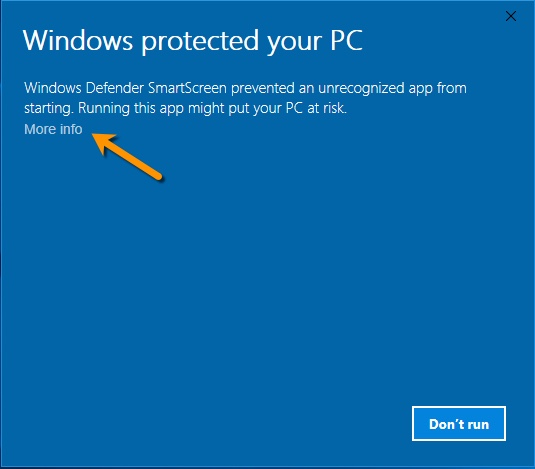
- Run Anyway: Choose "Run anyway" to continue with the installation.
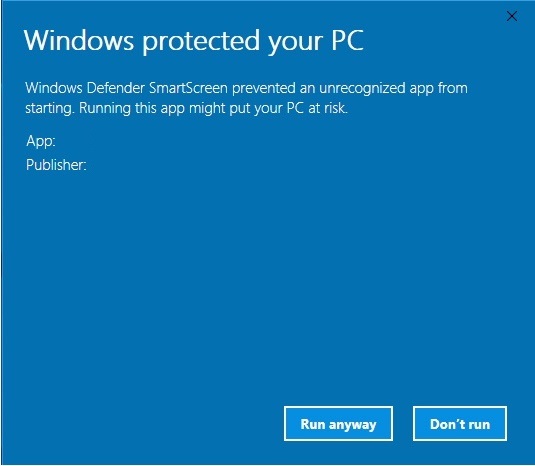
- Installation Wizard: The installation wizard will guide you through the remaining steps.
The entire installation process is quick and straightforward. Simply select your preferred directory, agree to the licensing terms, and click 'Install'. By default, Event Log Observer installs under "C:\Program Files (x86)\".
User Access Control may prompt you for permission to make changes to your system. This confirmation is necessary to proceed with the installation.
You will be able to track the installation progress on the screen. Once complete, a notification will inform you that Event Log Observer is ready for use. Initially, Event Log Observer runs under the same user account as the installer, which is important to note for users installing under specialized accounts.
If you encounter any issues during installation, please consult our FAQ or reach out for assistance.
Note: .NET Framework 4.5 or higher is required for Event Log Observer. Users on Windows 7 should verify they have .NET Framework 4.5.x or higher, while Windows 10 and Windows Server typically have the latest version installed.
Update Advisory: New updates may temporarily trigger untrusted software alerts from your antivirus until they are fully recognized. This is normal, as the antivirus needs time to familiarize itself with new updates.
Digital Signature for Security
All our installation packages and executables are secured with a digital signature from "Lizard Labs Software Code Signing Cert", featuring the thumbprint "3CD4FF4794B5B0F0F7697AC75C4AD7109F4AE77F".
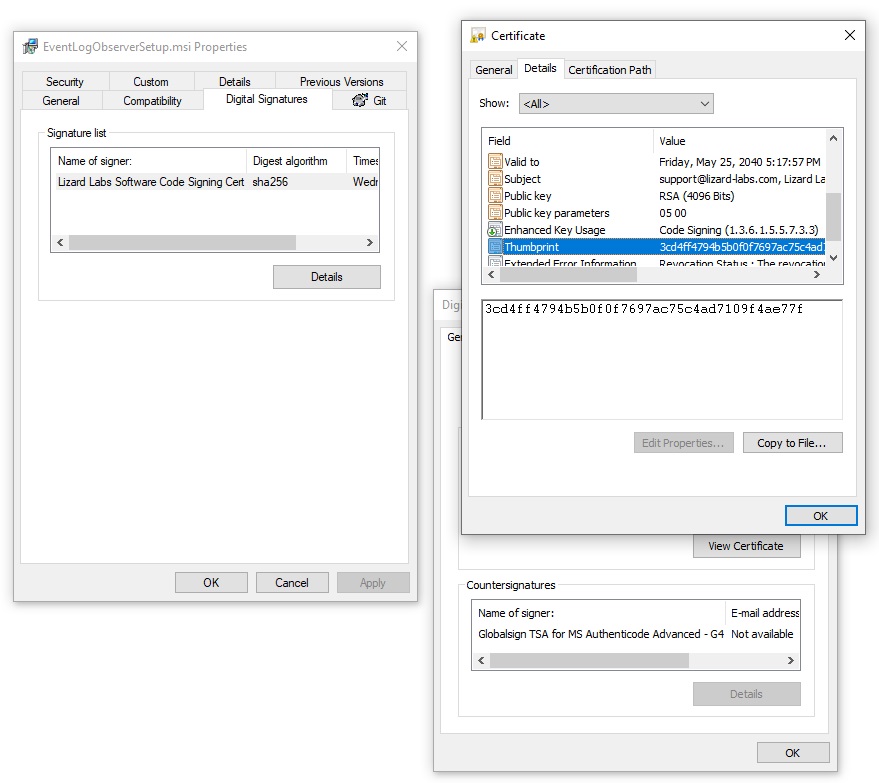
To verify the authenticity of your download, right-click on the installer or executable file, select 'Properties', and navigate to the 'Digital Signatures' tab. This signature confirms that the code you are installing is officially endorsed by Event Log Observer and is a safeguard against unauthorized or pirated versions. If the signature or thumbprint doesn't match, or if it's missing, please refrain from installing the software. Always ensure you download Event Log Observer directly from our official website, lizard-labs.com, to guarantee the integrity of your software.
Next steps
With Event Log Observer now installed, you have a world of possibilities at your fingertips. While we don't offer official support, there's an abundance of information and support available on the Internet. Dive into popular community forums, where experienced users and experts frequently share insights and advice. Additionally, exploring tech blogs or creating your own blog can be a great way to learn and connect with other Event Log Observer users. Embrace the community's collective knowledge to get the most out of Event Log Observer!
Manual Updates for Event Log Observer
Event Log Observer puts you in charge of updates, ensuring no automatic system changes occur without your input. You can easily check for new updates through our menu, allowing you to review and apply any available upgrades at your convenience. While Event Log Observer does alert you to new releases with less frequent automated checks, it never installs them automatically. This way, you have full control over when and how your software is updated, maintaining the integrity of your system's setup.